
Quest Installation
This installer app permits a Quest Standalone user to install Echo VR
-
You will need a PC (or laptop) with Windows, macOS or Linux to use this installer. Chromebook instructions are available in the Echo VR Lounge.
-
You did not previously have to own Echo VR on Quest for this to work (more details in the No License patch section below). This version includes Arena only (Combat is unavailable on Quest Standalone)
-
Download the newest available build of the installer for your operating system from the following GitHub page:
https://github.com/BL00DY-C0D3/Echo-VR-Installer/releases -
(It might be possible that your OS is not available on the newest release. In that case, check the older releases!)
Video Tutorial Links
Downloading, installing and using the Installer app
Headset linking procedure
Alternative manual method of installing Echo VR on Quest Standalone using a Windows PC and SideQuest Advanced
Installation Troubleshooting guide (use if install didn't work)
READ ALL
INSTRUCTIONS BELOW
Instructions
After downloading the application, you need to extract it.
On Windows:
Open the .zip file by double-clicking on it and drag & drop the folder to a location such as your Desktop.
On macOS:
macOS will automatically extract the file. Go to the next section.
On Linux:
Open the .zip file by double-clicking on it and drag & drop the folder to a location such as your Desktop.
Installing the Installer app
On Windows:
Open the extracted folder and double-click on EchoVR_Installer.exe .
Windows might warn you as this is an unknown app. Click on More info and Run anyway:
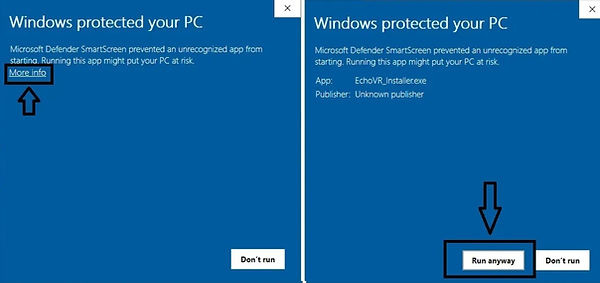
On macOS:
As this is an unsigned application, you can't open the file with a simple double-click.
You need to press the Ctrl button while right-clicking on the application. Then, click on Open:

On Linux:
Go into the bin folder inside the extracted folder and double-click on EchoVR_Installer.
Quest Standalone Installation of Echo VR
Using the Installer app, you can install Echo VR onto your Quest headset.
Prior to starting:
-
Remove additional Meta accounts from your headset
-
Uninstall Echo VR from your headset
-
If after installing Echo VR the game immediately closes, ensure you performed these two tasks before retrying the install.
If you don't own Echo VR on your Meta account, use the next step below (No license patch), instead of this one.
It's important that you have your developer mode enabled on your Quest headset. Check here on how to do that here.
In this install app menu, you can install Echo onto your Quest.
-
The first step is to click on the Start Download button and wait for the download to finish.
-
The OPTIONAL CONFIG is, as it says, optional. If you need to have a different config.json than the one used for the Echo VR Lounge, you can do it here.
-
Now you can click on Install Echo to Quest and it will automatically install Echo on your Quest.
Run the game, but DO NOT press Restore if a pop-up offers the option. Press close or open instead. (If you restore by accident, you'll have to repeat steps above)
If you didn't own Echo on your Oculus account before Echo was canceled, you need to check the next section (No license patch).
No License patch
-
It's important that you have your developer mode enabled on your Quest headset. Check here on how to do that here
-
Here you can install a personalized Echo version onto your Quest. Never share the APK file.
-
All steps are explained in the installer.
-
Run the game, but DO NOT press Restore if a pop-up offers the option. Press close or open instead. (If you restore by accident, you'll have to repeat steps above)
Headset linking
-
How to link your headset is detailed below
Issues?
-
Got a Login Error about linking your headset when starting the game? Watch this tutorial here.
-
Does the game immediately quit when you start it? Re-read the above instructions under Prior to starting
-
Want to try the alternative manual procedure to install Echo VR on Quest Standalone using a PC? Use this guide here.
-
Want to try the manual procedure to install Echo VR on Quest Standalone without a PC? Use this guide here
-
Still need assistance? If Googling your question doesn't provide an answer, ask in the Discord Echo VR Lounge.
